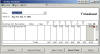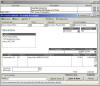Importing Invoices and Timecards Into QuickBooks
When you export the invoices and timecards from Virtual Time+Expense, you can easily import them into QuickBooks.
If you are using QuickBooks 2002 or higher, you can use VTSync to import data into QuickBooks.
For older versions (or if you want to handle the data manually), from within QuickBooks, select the 'File|Utilities|Import...' menu (some old versions use the 'File|Import...' menu). Select the file that you saved during the billables download from Virtual Time+Expense (example = "c:\temp\vt_inv.iif").
If selected, complete timecard information will be imported for each employee, including the Customer:Job, hours per day, and any comments. There are several ways to view the imported timecards within QuickBooks: by right clicking the employee from the Employee List and selecting the 'Record Time: Weekly Timesheet' menu, or by running a report (Time by Job or Time by Item).
Each imported time entry is marked as 'Non-Billable' since you have be imported the invoices generated for you by Virtual Time+Expense - you no longer need to use QuickBooks to generate each invoice individually!
If selected, complete auto-generated invoices will be imported into QuickBooks. There are many ways to view the imported invoices: by selecting the 'Customers|Create Invoices' menu and scrolling to each one, by running a report (Sales by Customer or Sales by Item), or by clicking on the unprinted invoices in the Reminders window.
Each imported invoice is marked as 'To Be Printed', so you can print each invoice from within QuickBooks and mail them to your customers immediately!
You can also search for the billable ID to see all the invoices within QuickBooks. To do this, open the Find window (Edit|Find), and type 'VTI XX' in the memo field, where XX is the billable id from Virtual Time+Expense.