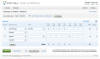|
|
First time? See the Getting Started guide first! |
Editing a timecard lets you log time for your projects.
You can add as many lines as you want to a timecard.
The projects are filtered to allow you to pick only those that you are allowed to submit time for.
For each line in the timecard, you have the option of not marking the time as submitted (the checkbox in the first column). If the time is not submitted, it is hidden from everyone else, including the approver and processor. This allows you to enter partial information (work in progress) and submit the time when you are finished. Once you mark your time as submitted, it becomes visible in the system, and if appropriate a notification is sent to your approver. Once you submit time and it is approved, you cannot unsubmit it.
For each line in the timecard, you can select the type of time. The choices are: Regular, Overtime, Doubletime, Sick, Vacation and Non-billable (or other types created by your company). These choices are filtered based on what the selected project will allow so you may not see all of them and are required to select the project first.
The status column tells you whether that row has been approved, who has approved it, whether it has been processed and who has processed it.
At the top of the page you can quickly jump to any week, or use the Previous Week and Next Week links. Clicking on View Timecard shows the printable view of the timecard.
There are also some functions that you can perform at the top right part of the page. Copy Template From Previous Week allows you to reuse project and hours for fast data entry when nothing has changed. Toggle Calculations speeds up timecard entry but does not update the total amounts.